A program to quickly type. Guide to Keyboard Trainers
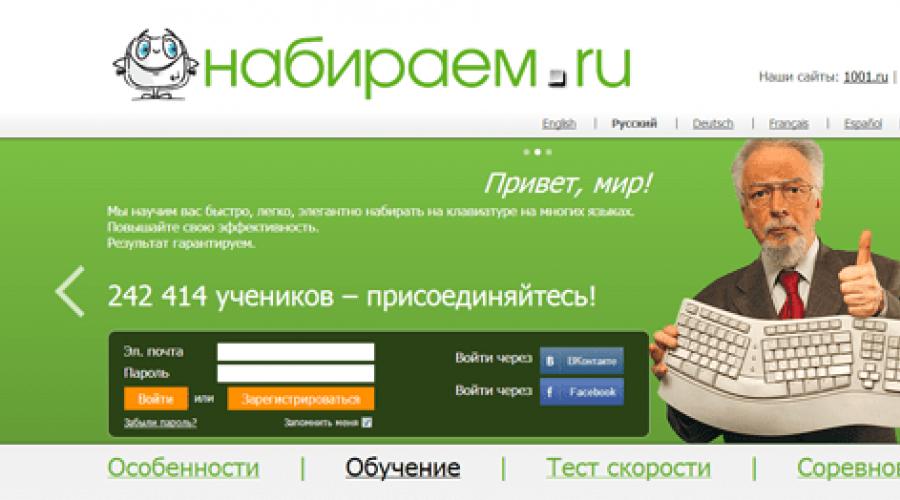
Having become acquainted with the basic teaching of touch typing, we will consider the advantages and disadvantages of special computer programs created to help students. Keyboard trainer– a program, service or flash game designed to help practice touch typing with ten fingers. The variety of software offered, most of which is distributed free of charge, allows you to individually select the most suitable simulator with the ability to choose not only the level from beginner to advanced user, but also to customize the program in the smallest detail “for yourself.” Below we will present the characteristics and try to determine the pros and cons of the most popular keyboard trainers.
Training simulators
Keyboard solo (ergosolo.ru, nabiraem.ru)

Keyboard Solo is perhaps one of the most famous and popular keyboard trainers. The program is paid. In addition to Russian and English, training is also available in German. Among the undoubted advantages, we note the methodological support throughout the course (namely, a course, it is not just a simulator). These include recommendations on posture, the correct placement of hands and fingers, a motivating introduction to each lesson with tips, letters from clients and anecdotes. If desired, all this can be disabled. In general, the program has rich functionality. To add an element of entertainment to the routine of learning with Solo, the authors created a subsidiary site where you can check your typing speed and compete in this indicator with other people. Among the shortcomings (perhaps they are largely subjective) I would like to note a very long learning process. For people lacking patience and perseverance, completing the course completely will not be easy. There is often a joke on the Internet that this program is not only a training for touch typing, but also willpower. The ban on habitual typing while working with the simulator also seems inconvenient, especially for people who work with typing huge texts every day, as well as the inability to move on to the next lesson until the previous one has been completed.
Rating: 4.4/5

“ ” is a new generation of the once famous keyboard simulator “KeyTO”. The program is paid, with the possibility of free testing of the demo version. Modes – Russian, English, German layouts. Its peculiarity lies in the fact that it uses a learning algorithm that is uncharacteristic of others. The developers promise that within an hour after the start of classes you will be able to type text blindly, because “VerseQ” teaches not the gradual mastery of pairs of keys, but orientation on the entire keyboard at once. The advantage of the simulator is that letter combinations and phrases are not repeated during typing. They are also built on the principle of real syllables that exist in the Russian language, and not a simple set like “shgshgsh”. Another plus is that the program “remembers” the mistakes you make and more often gives out combinations with the same combinations for more training. The interface is neutral and does not distract. The only disadvantage we can note is the lack of complete reference information on working with the program, which makes its development, to some extent, intuitive. Well, actually, it’s different from other programs, although this is rather a plus.
Rating: 4.4/5

"" is a free keyboard trainer developed by A. Kazantsev. It supports English, Russian and Ukrainian layouts. The interface is configured to be as user-friendly as possible. The training is step-by-step: first, lessons on memorizing the location and set of basic combinations, then phrases. The user chooses where to start and moves freely between modes and lessons. Some people will find dubbing funny, others will find it ridiculous. This is a matter of taste, especially if it is optionally customizable. Pros: convenience, ease of use of the simulator, clarity, built-in statistics, free, ability to customize the program for yourself (upload a background image and music). Among the disadvantages, ordinary people point to Stamina’s “tolerance” for errors. The correction does not mean that a similar mistake will not be made in the future, which is why “Solo” forces the entire line to be printed first, unlike Kazantsev’s “good-natured” simulator.
Grade: 4.5/5
Typing Master

“Typing Master” does not have support for the Russian language, but is included in our list as an excellent simulator for people who want to learn how to type in English, Italian, Spanish, German and French. The program is paid with the possibility of free testing. The training is structured, you can choose a mode: letter combinations, sentences, paragraphs. Among the advantages, we note the automatic repetition of the material if errors were made in it, detailed statistics with analysis of the keys that cause the greatest difficulty. There is a detailed introductory lesson, which explains which finger to press and which key. Among the disadvantages, we note the rigor of the program: it is impossible to choose between lessons, which makes the simulator look like a textbook, because the previous material is based on what has already been covered.
Rating: 4.2/5
Exercise equipment for children
As you know, children learn quickly, so a children's keyboard simulator will be useful for many parents, with the help of which the child, while playing, can learn the basics of touch typing. In this way, a useful skill can be developed from an early age.

"" is an excellent children's play simulator. The program for one user is free and is intended for teaching children of primary school age the ten-finger touch typing method. Among the advantages, we highlight the cartoon interface, game-based learning process, the ability to choose difficulty and a compass that shows how ready the child is for the next level. A negative impression is left by the inconveniently constructed control of the program, as well as help that is not “built into” the simulator.
Rating: 4/5

"BabyType 2000" is a multilingual children's gaming keyboard trainer. Despite the fact that it is designed as a game, it has support for 4 languages: Russian, English, German and French. Running away from monsters and various mechanisms, the main character overcomes obstacles made of letters that the child has to type. The simulator is good for its convenient controls, built-in statistics, and variety of levels. Despite its outward primitiveness, this is one of the best solutions for teaching children touch typing.
Rating: 4/5
Online trainers and games
Learning touch typing is not only about working with pre-installed programs where you need to correctly type the suggested combinations. It can be made varied and less boring by choosing and alternating from the many means created for this.
Race. On social networks and on individual websites, so-called “keyboard racing” has long been popular, for example, Clavogon. The essence of the game is to type the proposed text faster than your opponent and thereby bring your car to the finish line first. The competitive aspect will provide additional motivation to study.
. Popular online simulators that do not require installation on a computer are the already known “Stamina-online”, with slightly less functionality compared to the traditional program.
All 10. Also an excellent resource is “All10”. It contains both theoretical recommendations and a practical part for teaching touch typing, and also provides the opportunity to obtain a certificate.
Good luck in your touch typing practice!
Also read, which describes the advantages and basic techniques of teaching touch typing.
If you want your child to confidently use a PC, then you need to download a computer simulator for children for Windows 10. A keyboard and a mouse are the two main tools for entering information. Even interacting with a tablet requires skill in using a keyboard, even an on-screen one. The simulator will teach your child how to use the keyboard, familiarize him with the arrangement of letters, and also teach him how to type quickly. Children's simulators differ from adults in that they do not allow you to learn the 10-finger method or the touch typing method.
Download keyboard trainer BINSO
Choosing the right simulator is the key to success. Good simulators are needed literally for a week if the child uses and practices daily. It’s difficult to know which simulator is the best, so we’ll trust user reviews. Hundreds of parents speak very highly of the Russian development, the BINSO simulator. This is not just a Russified simulator, it is a simulator that was originally developed in Russia, and it takes into account all the characteristics of Russian children, and is also ideal for the Russian keyboard. This simulator has two versions - children's and adult. The children's version has the following differences:- There is no training in touch typing;
- A complete keyboard introduction course;
- Simple tasks;
- Interactive and fun interface;
We can say that BINSO is not a simulator, but a game. This will make the learning process even more fun for the child. The utility is suitable for all children from 3 years old, regardless of gender. The process is fascinating, but the child learns not only to type, but also to remember. He memorizes famous poems by learning where the keys are located. The process itself is divided into 30 cycles of 5 lessons. All this can be completed in a week, and rewards are given for achieving results. You can give out sweet rewards or additional encouragement. After training in this simulator, your child will begin to type faster and more correctly, and even
Want to become a speed dial master? Type 100 words per minute and type boring documents faster?
Fast typing is almost a vital necessity. Proper use of the keyboard greatly affects our productivity. By typing quickly, you become more productive and “keep pace with your brain.” The skill of fast typing allows you to write down the thoughts that constantly sound in your head before you lose them.
In addition, it reduces fatigue. When you type long text and constantly move your eyes from the keyboard to the screen and back, your eyes get tired very quickly and begin to hurt. The thing is that they constantly have to change their focus. And if you add the difference in lighting, it becomes clear why unpleasant sensations appear even after short work on the computer.
These 7 tips will help you type quickly and efficiently even while blindfolded:
1. Get rid of bad habits
This point is the most difficult on the path to the art of fast typing. And I'm not talking about eating cakes at 2 am. Although it’s better to get rid of this habit too :) Most likely, you type the text in the same way that you used when you first got acquainted with the keyboard. Right? This also applies to the placement of hands on the keyboard and peeking.
If you like to play games, then most likely you keep your hands over the “C”, “F”, “Y”, “V” keys. And there are those who use only 2 fingers out of 10. If you are one of them, you have to keep looking at the keyboard to press the right letter.
But you want to work for speed, right? You urgently need to get rid of this habit and start using your hands correctly.
2. Use all 10 fingers
You ask, What is the correct way to place your hands on the keyboard? If you look closely at your keyboard, you will see that the letters "A" and "O" ("F" and "J" on the Latin layout) have small protrusions. This will help you find the correct place for each finger without looking at the keyboard.
Place your left hand fingers on the “F”, “Y”, “B”, “A” keys, and your right hand on the “F”, “D”, “L”, “O” keys. This is the middle main row of the keyboard. Place the index fingers of both hands on the keys with protrusions.And then look at this diagram:
The colors indicate the keys that are convenient to press with each finger from the starting position.
There is an alternative hand position that many will find more comfortable. Place the fingers of your right hand over the letters “Y”, “B”, “A”, “M”, and your right hand over “T”, “O”, “L”, “D”. In this case, the hands are in a more natural position, but your little finger will have to work hard.
Choose the position you like best. This factor does not greatly affect the speed.
3. Learn to touch type
People who type large volumes of text every day remember where each key is located. Looking at the keyboard only slows down the process.Learning to keep your eyes open takes practice. And it will take you more than one hour. But if you constantly train, you will notice within a few weeks thatyour fingers “remember” which area “each of them is responsible for”.
Even if it slows you down a lot right now, try not to look at the keyboard. Try entering a sentence. Remember where each letter is. You can sneak a peek at one symbol just once. But you don't need to look where each letter is located. Every day it will become easier for you to type.Once you remember where everything is, all you have to do is choose your typing speed.
4. Remember basic keyboard shortcuts
Not surprisingly, every operating system has a set of “hot keys” that perform different functions. Your hands are already on the keyboard, so why waste time and be distracted by the mouse?You don't have to remember absolutely every combination.Only the most basic:
- Ctrl+C – copy;
- Ctrl+X – cut;
- Ctrl+V – paste;
- Ctrl+Z – cancel;
- Ctrl+S – save;
- Ctrl+F – find a word;
- Ctrl+A – select all;
- Shift+→/← — select the next letter;
- Ctrl+Shift+→/← — select the next word;
- Ctrl+→/← — go to the next word without highlighting;
- Home – go to the beginning of the line;
- End – go to the end of the line;
- Page Up – go up;
- Page Down – go down.

you can use some keyboard shortcuts for quickly working with pages in browsers. Here are some of them that will be useful for you:
- Ctrl + Tab – go to the next tab;
- Ctrl + Shift + Tab – go to the previous tab;
- Ctrl + T – open a new tab;
- Ctrl + W – close the current tab;
- Ctrl + Shift + T – open a tab that was just closed;
- Ctrl + R – refresh page;
- Ctrl + N – open in a new browser window;
- Shift + Backspace – go forward one page;
- Backspace – go back one page.
Most of these keys are located near the little finger, so it will be involved in typing “hot combinations” most often.
5. How to learn to type online at speed
You don't have to turn the art of ultra-fast typing into a boring, gray task. There are many programs you can use to add fun to the process. Here are a few “allies” that will help you conquer the keyboard and enjoy typing:
- TypeRacer
This fun program will teach you how to quickly type on a Latin layout. Your typing speed is shown as a typewriter. You are given a small piece of text that you need to type faster than other users. It's like racing. The one who copes first is the winner.
- Touch Typing Study
This app allows you to learn how to type in a wide variety of languages. There are even hieroglyphs. You are offered a list of lessons. With each new one the task becomes more difficult. It all starts with memorizing the main row. In the first lessons you are asked to type a meaningless set of letters. This helps to concentrate not on the meaning, but on the arrangement of symbols, in order to print full-fledged texts at speed in the future.
- Stamina
One of the most popular simulators in the CIS. This small program can be downloaded from the official website. Adds a little fun to your workouts and offers a selection of different letters and words.
- Sense-lang
Also provides you with a set of lessons. First, you need to type a set of letters; with increasing complexity and speed, words and sentences appear. You can take a test to test your typing speed and select any language, or type a piece of text of your choice.
6. Practice the rhythm
Typing rhythm is the amount of time between key presses. The smoother it is, the faster you will learn the technique of touch typing. Return your fingers to their original position after pressing the key.

7. How to learn to type quickly
Take your time when you first start learning touch typing techniques. Increase the speed only when you feel that you have learned the location of the keys and press them out of habit without thinking. Take your time to avoid , and always keep 1-2 words in mind that come next. By gradually increasing your speed, you will not only type quickly, but also begin to do it efficiently.
Conclusion
Now you know how to learn to type quickly. You may ask, is there a difference on what type of device and manufacturer you type on? No!Of course, there are several designs, models and layouts. Choose their design to suit your taste. And these recruitment rules are universal. The only thing that changes if you have a keyboard with a layout different from the standard “QWERTY” is the location of the letter “Ё” and some other symbols.
A complete list of Russian-language online keyboard simulators with brief descriptions of capabilities and links. Online keyboard simulators- these are sites where you can learn touch typing directly from your browser, without downloading any additional software.
klavogonki.ru

Training on the site is free.
Nabiraem.ru

nabiraem.ru- online version of the famous keyboard simulator Solo on the keyboard. For the most part this is a commercial project. Tuition is paid, but there are some things for free. The resource is quite visited and if you don’t mind spending about 300 RUR per month- then feel free to register and learn.
VerseQ ONLINE

online.verseq.ru is an online version of the VerseQ keyboard trainer. Unlike the computer version, the online simulator completely free. The project is unfinished, there are bugs.
Typingstudy.com

typingstudy.com— multilingual online keyboard trainer. I counted 106 different languages. Completely free. The site has several lessons, speed tests and a typing test. There are also several games on touch typing, history, school, a blog and many other interesting things.
Timespeed
time-speed ru and 32ts-online ru These are keyboard simulators from one developer. The first one is completely free, and the second one is paid. Unfortunately, the keyboard simulators were closed, the project no longer works.
Fast Keyboard Typing

fastkeyboardtyping.com This is a new online keyboard simulator. You can study in Russian and English. There is authorization through social networks. There is training material, statistics, top. The keyboard simulator is free.
keybr

keybr.com— a functional and beautiful keyboard trainer. You can study in several languages, including Russian. To do this, you need to go to the settings and set the required layout. Training is free.
sense-lang.org

sense-lang.org is a fairly mature project. You can learn touch typing on many layouts, including: and in Russian. There are theoretical basics, tests, games for developing blind typing, tips and tricks.
10fastfingers.com

10fastfingers.com — An interesting site where you can take a typing speed test (including in Russian), play various typing competitions, and practice your touch typing skills. The site is in many languages and almost completely translated into Russian.
Nowadays, almost every person would benefit from learning how to type quickly on a keyboard. This will help, first of all, in work, since almost all workplaces are equipped with computers. You can master fast printing techniques on your own, you just need to follow certain instructions. By fast typing here we mean “touch” typing, that is, a method in which a person does not look at the keyboard while typing.
There will be no disadvantages after learning touch typing. You'll spend your time practicing how to type correctly, but once you've mastered the material, all that's left to do is reap the rewards. There are many professions that require fast typing skills. But even if your work does not require high typing speed, this skill will in any case become your advantage.
After learning this technique, you will develop the skill of rhythmically entering text. You'll also enjoy the work you do better because you'll be less tired of the keyboard.
In addition, your eyes may become less tired, since looking from the monitor to the buttons can be tiring.
It is known that the ten-finger touch typing method was developed by American court stenographer Frank Edgar McGurrin in 1988. Before him, people used the sighted eight-finger method when typing on typewriters.
Edgar McGurrin has proven in practice the superiority of his development. And for more than a century, fast typing training for secretaries and other professions who need fast typing has been carried out using the technique he invented, which has significantly increased labor productivity.
Basic rules for fast printing
Modern keyboards are designed specifically for the ten-finger method. In this case, a specific finger is “assigned” to each key.

Initially, the fingers are positioned as follows:
- left hand: the little finger is above “F”, the ring finger is above “Y”, the middle finger is “B”, and the index finger is above “A”;
- right hand: index finger over “O”, middle finger over “L”, ring finger over the “D” key, little finger over the letter “F”;
- the thumbs are above the space bar.
The picture shows the color scheme for attaching fingers to the keys. To allow you to blindly control the placement of your hands, there are small ridges on the O and A keys that you can feel with your fingers.
It is necessary to work on each finger in order to assign automatic actions to it. For example, first we blindly practice pressing the left little finger on all “its” keys, then the right little finger, etc.
For the spacebar, the following rule is used: we press it with the thumb of the hand that was not used when the previous key was pressed.
 When you strike a key, not only your finger, but also your entire hand should work. The hand returns to its original position after each blow. Thus, the printing process consists of abrupt rhythmic strokes. If you paid attention to the work of professional secretaries, for example, in some old movie, then most likely, this is how she typed.
When you strike a key, not only your finger, but also your entire hand should work. The hand returns to its original position after each blow. Thus, the printing process consists of abrupt rhythmic strokes. If you paid attention to the work of professional secretaries, for example, in some old movie, then most likely, this is how she typed.
You can practice well on special simulators, a list of which is given at the end of the article.
Exercises
Try to memorize the location of the keys on your keyboard and then write them down in the correct order on a piece of paper. For simplicity, try to memorize just 1 row of the keyboard.
Try, without looking at the keyboard, to type all the letters of the alphabet from “A” to “Z” one by one. Use the ten-finger method described above.
The following tips will help you improve your typing speed:
- A keyboard that is curved or broken in the center is considered more convenient and ergonomic. This arrangement of keys will allow your hands and fingers to be less tired.
- Watch your posture and posture. The back should be straight, the arms should be lowered and relaxed, and should be located approximately in the middle of the abdomen (not at the level of the navel or chest).
- Practice. The speed at which results are obtained depends on the volume of training.
- Don't try to simplify your work: don't look at the keyboard and use all ten fingers.
Keyboard trainers
There are several free keyboard simulators that will help you master fast touch typing.